Add a candidate
To add a candidate got to the Candidates Page and click on the "Add candidate" button from the top right.
You can also click on the global add button next to your name on the top right of the page and then select "candidate" from the dropdown.
Both actions take you to the Add Candidate page.
All the form fields are mandatory and represent the minimum details required in order to have a valid candidate. However they do not represent the full details that you can add to a candidate.
You will be able to update other details after you have added the candidate.
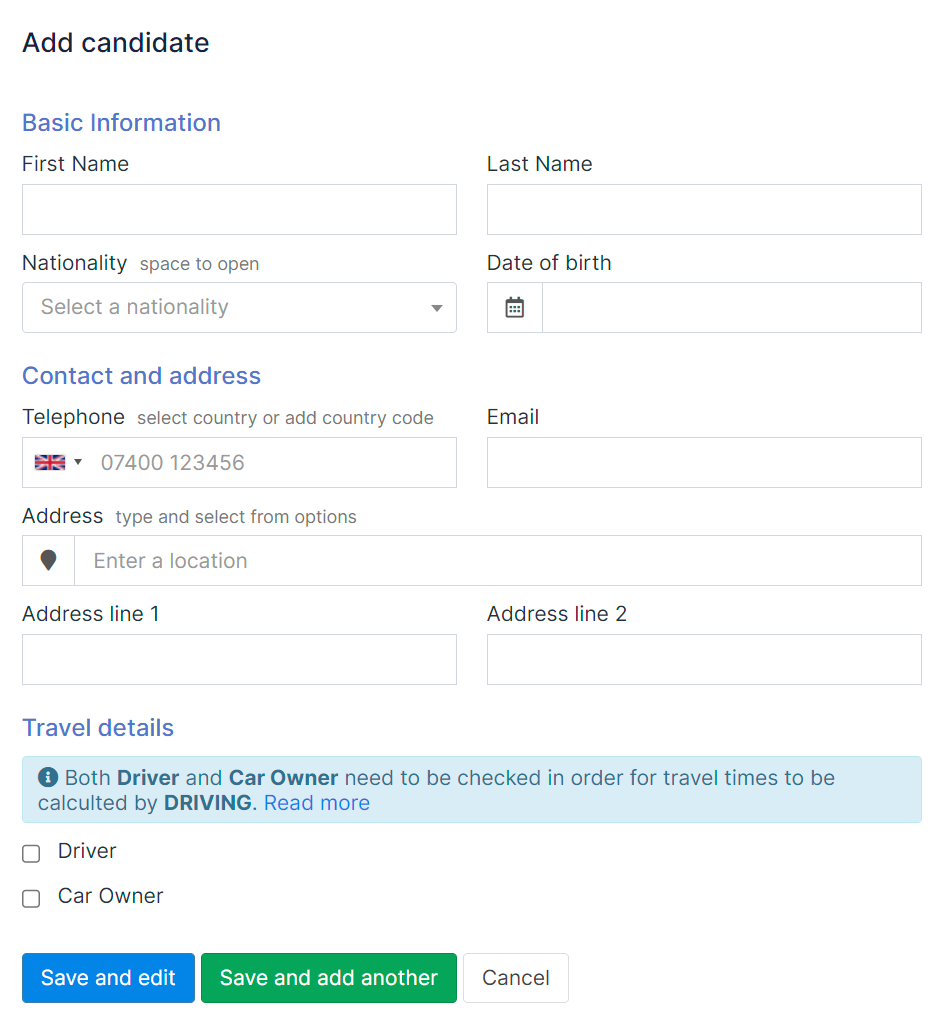
📌 The quality of data representing your candidates (filling in the correct date of birth, email, telephone, full address) is just as important as the quantity of data (number of candidates you have added). Having a candidate in the system is useless if you can't reach out to that candidate and may even create unwanted noise in the general workflow.
Candidate address
Keep in mind that when filling in the candidate address it is mandatory to select from the dropdown of options that Google provides.
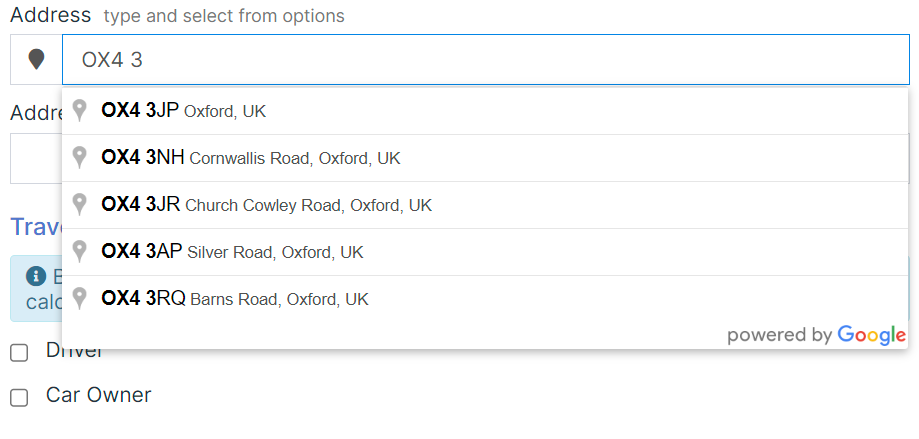
The best method is to start filling in the postcode of the candidate address and then selecting from the dropdown.
In this way we collect the geolocation data for the candidate address, which is later used to calculate travel time to/from the work site and for shifts requests. For other details, like house, flat, floor. etc. please use the Line 1 and Line 2 fields.
Similar candidates
While filling in the form, also keep an eye on the right side of the page titled "Similar candidates".
The purpose of this section is in order to avoid having the same candidate in the system twice. We check against the name, email, telephone, date of birth and postcode in order to preview similar candidates.
Of course, if a candidate is already in your data there's no need to add it again.